1. From our website click: https://www.teknatool.com/upgrade-your-firmware/
Choose STEP 1 to download on to your WINDOWS based computer (must have at least version 10)

2. Click on NOVA_SETUP, then EXTRACT ALL

3. KNOW WHERE THIS IS BEING SAVED, THEN HIT EXTRACT. This will open a new window. LEAVE IT OPEN

4. Wait until it opens - This is the NON ZIP FILE format to install
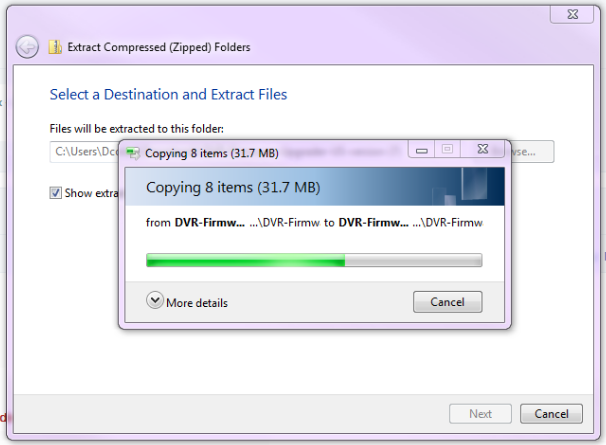
5. Double click on the DVR folder

6. Click on NOVA Setup

7. Click RUN

8. Click NEXT
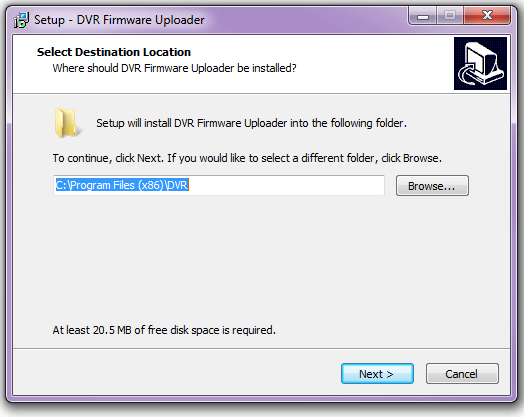
9. Click INSTALL
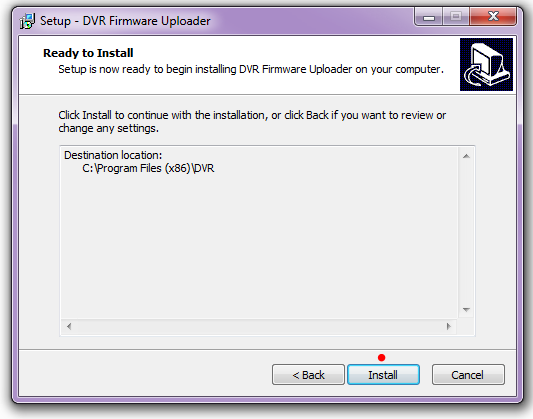
10. Click NEXT

11. Just hit next...

12. Click INSTALL
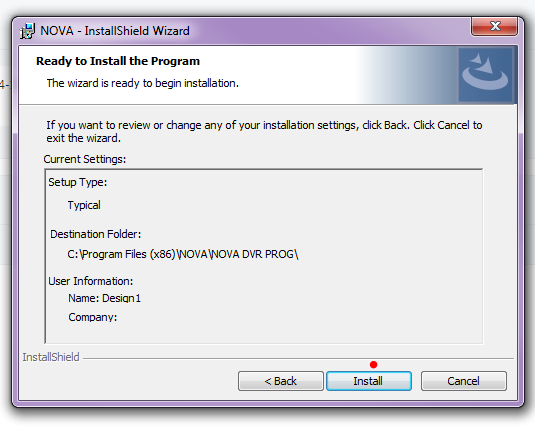
13. Click FINISH
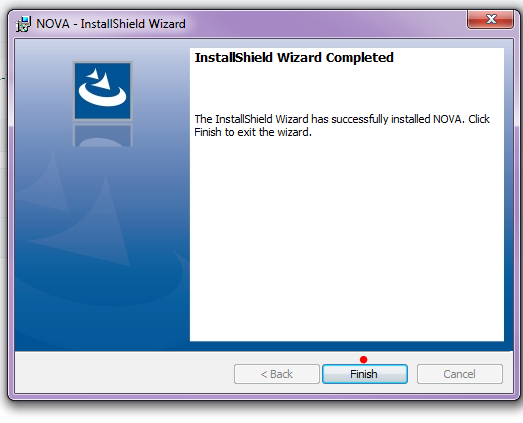
14. Now, HIT the computer START/LAUNCH icon
15. Click on Launch NOVA.exe
16. This is the next screen, click CHOOSE
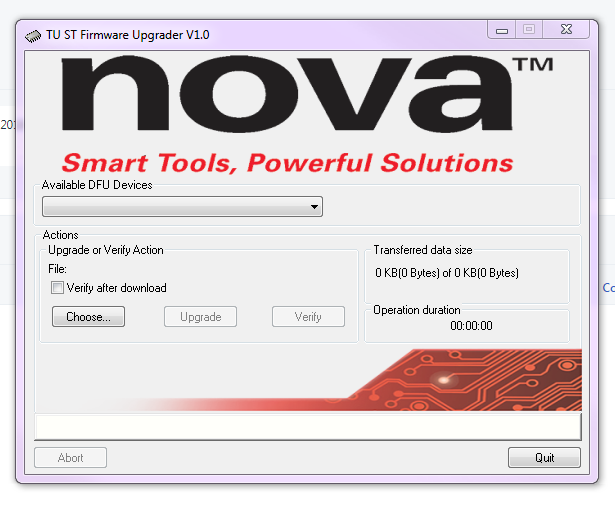
17. Click on your DOWNLOADS folder

18. Click on the folder - DO NOT WORRY ABOUT THE #7!

19. Click on the folder again
20. Then click on the DFU file, and OPEN

21. NOTE my RED dots...

Next plug in your USB cable and sets the drill press into USB mode.
Follow along...
CLICK MENU

SCROLL TO GEAR ICON

CLICK UPGRADE FW
CLICK CONFIRM
Click ZERO/CONFIRM button and leave it alone. It will ask if you want to exit - not yet. Let the computer do what it needs to.
